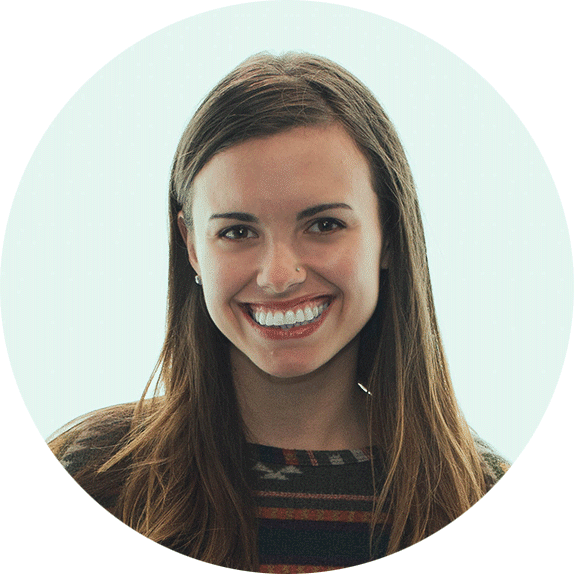How To Upload Videos to Instagram
April 3, 2019
Instagram Video
Instagram launched video sharing back in 2013, but since then and now, Instagram video is evolved into a medium that millions of brands utilize to build trust with their followers and sell more products. In fact in 2018, 48% of Instagrammers reported they had made a purchase because of a brand’s video.
To ensure you can easily download your videos from Consume Media off Google Drive and upload them to Instagram, we created a how-to video walking you through the process.
Download Google Drive
Regardless of whether you’re using an iPhone or an Android, download Google Drive from the app store.
iPhone
Downloading videos from Google Drive takes a few extra steps than on an Android, but that’s the price we pay for using an Apple device with a Google app!
- After you download the Google Drive app, navigate to the email containing the link to your Google Drive folder and click that link. You’ll be prompted to open the link either in Google Chrome or Safari; either is fine.
- Click on the folder where your video is and click on the video you want to download.
- Click the group of 3 vertical dots in the top right corner of your video and click Open in new window. This will open your video in Google Drive.
- Double tap your video then click the group of 3 horizontal dots that appears in the top right corner.
- In the list that pops up, click Send a copy then Save Video, which will download the video to your iPhone photo library.
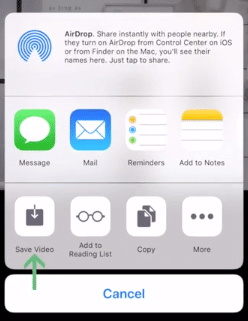
Android
The method for downloading your video to an Android is a bit more intuitive.
- After you download the Google Drive app, navigate to the email containing the link to your Google Drive folder and click that link. You’ll be prompted to open the link either in Google Drive or Google Chrome; either is fine.
- Click on the folder where your video is and click on the video you want to download.
- In the top right corner, click the download icon, which is the 2nd icon from the right (see image below).
- This will download your video file.
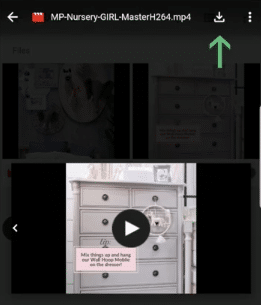
Uploading to Instagram
Now that your video is saved to your photo library, navigate to the Instagram app, and you’re ready to upload! If your video is longer than 60 seconds, Instagram will cut it off for you. Make sure to use a few hashtags to boost your video’s discoverability!
Interested yet?
Let’s Chat.