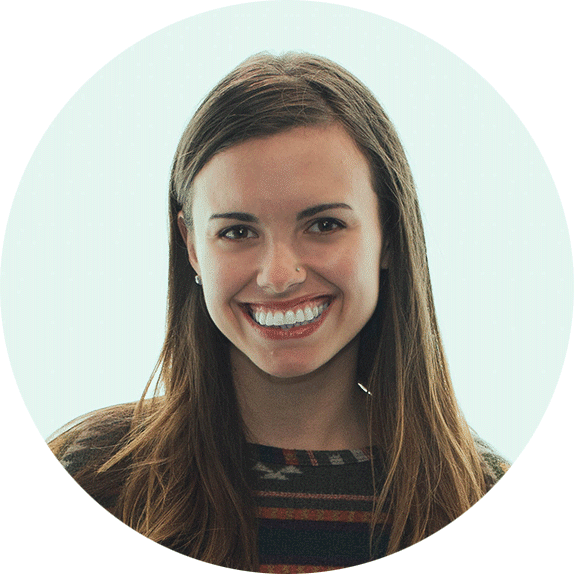How to Use Facebook Native Video
March 1, 2019
Why Natively Upload
Have you ever fallen into a Facebook video hole? That’s because Facebook has optimized its platform for video, thus video outperforms text and images combined. Something important to note is that Facebook won’t prioritize a video outside of its platform. For example, a link to a YouTube video won’t perform as well as an mp4 file uploaded directly to Facebook.
Videos uploaded natively to Facebook play automatically, are aesthetically pleasing, and will naturally have a further reach, all while keeping the audience inside of Facebook.
Uploading Facebook Native Video is Easy
1. Navigate to your company Facebook page.
2. In the area to create a post, click Photo/Video, then click Upload Photos/Videos.
3. Locate your mp4 file, then click Open.
4. While the video is uploading, give the video a title and a description.
5. If your video has talking head or voice over, it’s important to upload subtitles. Check out our how-to video to walk you through uploading a subtitle file.
6. Now you’re ready to publish the video! Click Next, then Publish. You could also schedule your video to post later, in which case you’d click the bubble next to Schedule, then pick your ideal date and time.
Get a Better Reach with Natively Uploaded Video
Posting a YouTube link in a Facebook post actually puts you at a disadvantage. Facebook wants to keep people on Facebook, not send them to YouTube. Plus, people are more likely to watch a video that is within Facebook because it auto-plays and creates a better user experience. Since 85% of videos on Facebook are watched without sound, we also recommend uploading subtitles. If you’re not sure how to do that, check out our how-to video.
Interested yet?
Let’s Chat.